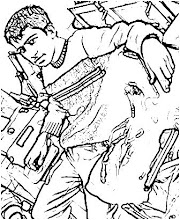This post covers installation of SOA Suite component of Oracle Fusion MiddleWare (FMW) 11g R1 (11.1.1.1).
Oracle Fusion Middleware 11g components (SOA, Webcenter, Identity Management….) uses Oracle WebLogic Server 11g R1 (10.3.1) as underlying Application Server. If you are new to WebLogic Server then my recommendation is to read more about Domain, Administration and Managed Server in WebLogic here
.
Overview of Fusion Middleware 11g R1 SOA Installation
Installation of Oracle SOA 11g R1 is five step process where step 1 & 2 are same for most of Fusion Middleware 11g products (WebCenter, Identity Management..)
1. Install Oracle Database (repository for SOA Suite) and load Oracle SOA suite repository using rcu (Repository Creation Utility).
2. Install Oracle WebLogic Server 11gR1 (10.3.1)
3. Install Oracle SOA Suite 11g R1 (11.1.1)
4. Configure SOA Suite (soa & bam) by creating domain - Administration and Managed Server in WebLogic
5. Start Administration & Managed Server (soa_server1, bam_server1) for SOA 11g R1
.
.

.
.
.
1. Install & Configure repository for SOA Suite
1.1 Install Oracle Database
1.1.1 Install 10.2.0.1 or 11.1.0.6 Database
Follow 11g Database Installation Guide from here
Download 11g R1 (11.1.0.6) or 10gR2 (10.2.0.2) Database from here
1.1.2 Upgrade Database to minimum 10.2.0.4 or 11.1.07 version
Apply 11.1.0.7 patchset (available via patch 6890831) on top of 11.1.0.6
or
Apply 10.2.0.4 patchset (available via patch 6810189) on top of 10.2.0.1
1.2. Load Oracle SOA suite repository using rcu (Repository Creation Utility)
For more information on RCU click here
.

.
For Oracle’s Documentation on RCU click here
Download RCU from here
.
.
2. Install Oracle WebLogic Server 11gR1 (10.3.1)

In this step you use WebLogic 11g R1 (10.3.1) software to install Oracle WebLogic. This step will create Fusion Middleware top level directory (aka FMW_HOME) lets assume this directory as /oracle/apps/fusion/mid
FMW_HOME=/oracle/apps/fusion/mid
under FMW_HOME WebLogic software will create directory wlserver_10.3 (aka WLS_HOME)
WLS_HOME=/oracle/apps/fusion/mid/wlserver_10.3
.
.
3. Install Oracle SOA Suite 11g R1 (11.1.1)

Next step after installation of WebLogic Server is to install Oracle 11g SOA Suite, this step will install SOA software under directory Oracle_SOA1 inside FMW_HOME (aka SOA_ORACLE_HOME)
SOA_ORACLE_HOME=/oracle/apps/fusion/mid/Oracle_SOA1


.
more information on installing SOA Suite here
You can download SOA suite 11g R1 software from here
.
.
4. Configure SOA Suite installed in step3
Next step is to configure SOA suite on WebLogic Server . This is similar to creating a domain with one Administration Server and two Managed Server (soa_server1, bam_server1) in weblogic.
This step will create
1. One domain under directory $FMW_HOME/ user_projects/ domain and
2. Configure one Administration Server and two Managed Server (by default)
* It is possible to create more managed server using this step
- To configure SOA stuite, start config.sh from SOA_ORACLE_HOME/common/bin directory
/oracle/apps/fusion/mid/Oracle_SOA1/common/bin/config.sh
Select - Create a new WebLogic domain
Select - Domain Source

.
Specify Domain Name and Location

.
After this step you will see directory structure like below

.
more information on how to configure SOA Suite here
.
.
5. Start WebLogic Server SOA suite Domain (Managed & Administration Server) :
Finally start domain (Administration Server and two Managed Server)
5.1 Start Administration Server $FMW_HOME/user_projects/domains//bin/startWebLogic.sh
5.2 Start Managed Servers : soa_server1, bam_server1
cd $FMW_HOME/ user_projects/ domains/ <soa_domain>/ bin/
5.2.1 startManagedWebLogic.sh bam_server1
5.2.2 startManagedWebLogic.sh soa_server1
when prompted for password enter weblogic/
.
.
.
Finally access Oracle Fusion Middleware 11g SOA Suite (default web port is 7001)
.
a) Fusion Middleware 11g
http://servername.domainname:7001

.
b) Fusion Middleware 11g Enterprise Manager
http://servername.domainname:7001/em

.
c) Fusion Middleware 11g SOA Suite Administration Console
http://servername.domainname:7001/console